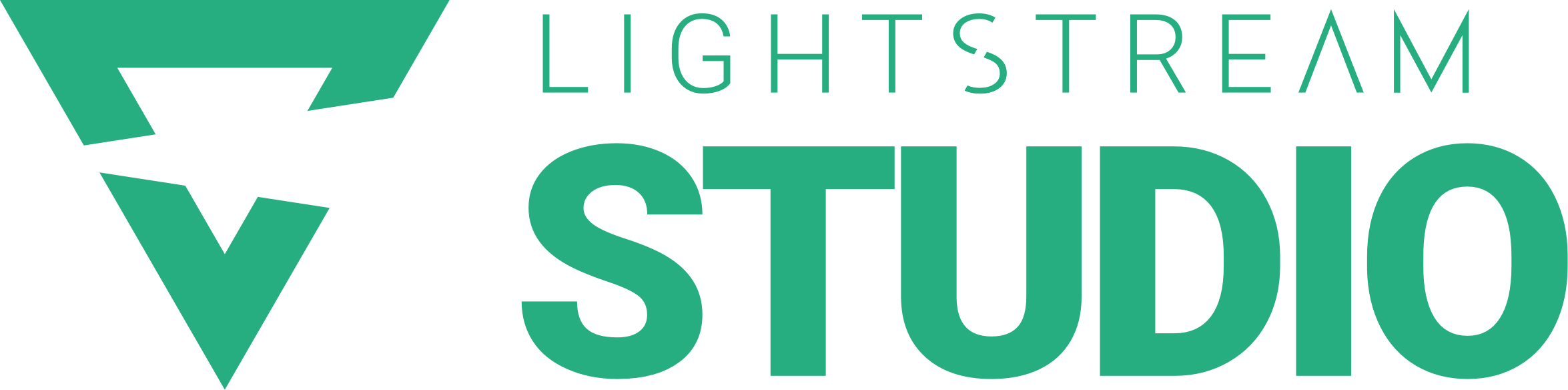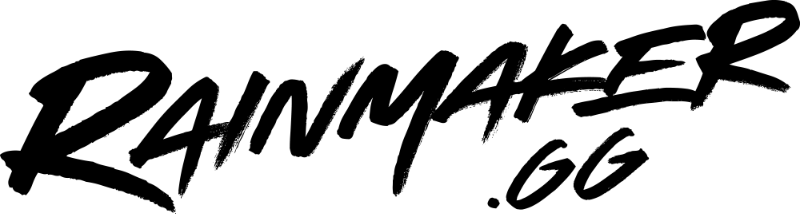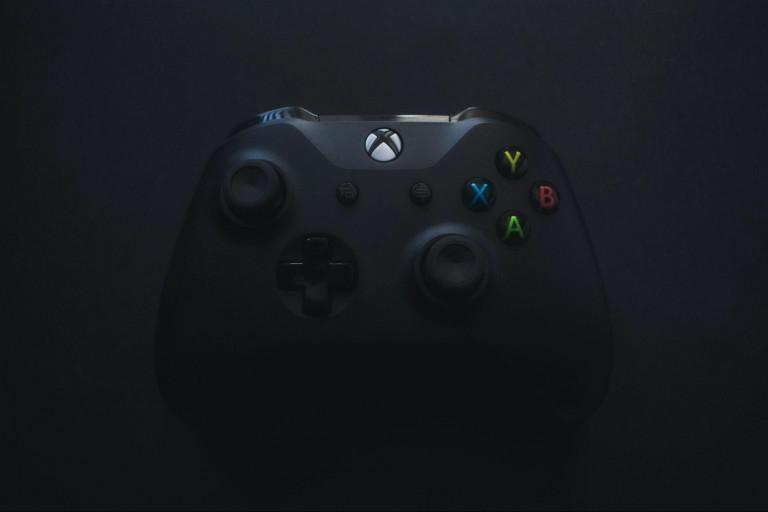
Getting started as a streamer can be difficult at first, as there are just so many steps needed. Buying the proper equipment, setting up your Twitch channel, downloading the necessary software, and more, are all needed to stream. But thankfully, if you happen to stream on either Xbox One or Xbox Series X/S, some of these steps can actually be bypassed entirely.
Xbox One and Xbox Series X/S console users are lucky, as Microsoft was smart enough to allow for streaming directly from the console, thanks to a Twitch streaming app designed specifically for said systems. Today, we’ll be going over exactly how Xbox users can stream directly from their Xbox One and Xbox Series X/S consoles, without the need for an expensive game capture card.
The smartest way to stream to Twitch and quickly grow your audience is here. Try Lightstream Studio 2, and you’ll know.
How to Stream to Twitch Using Your Xbox One?
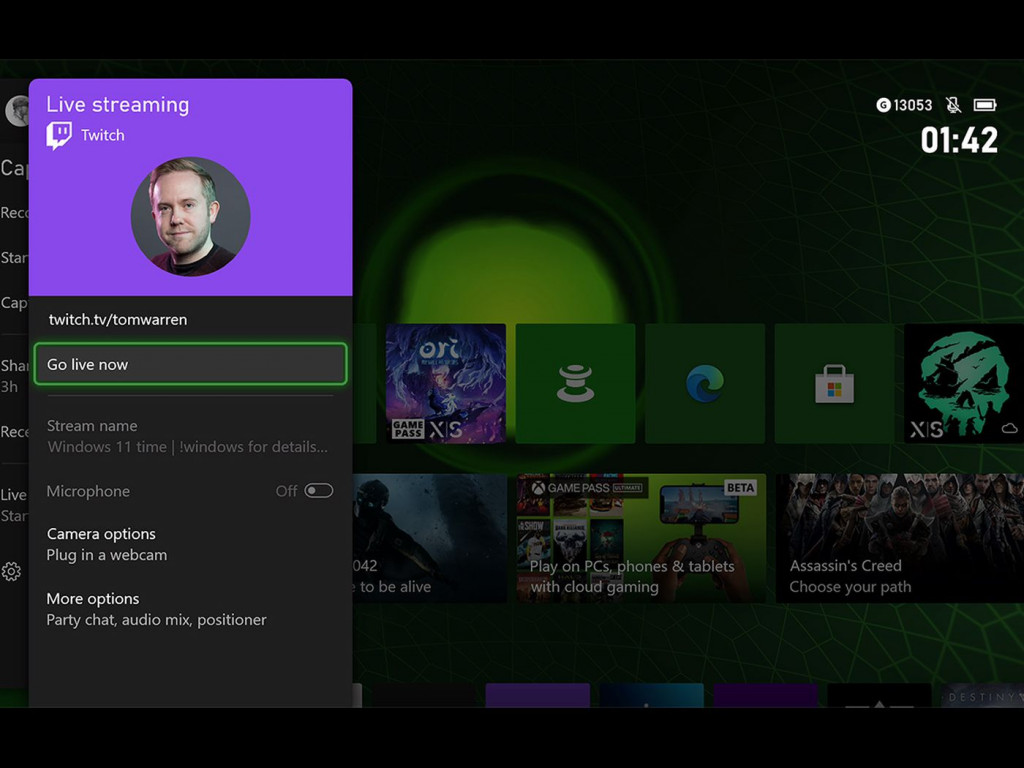
Those who wish to stream games directly from their Xbox One console are in luck, as it only takes a few easy steps to do so. Here are the required steps for streaming from your Xbox One:
- Download the Twitch Xbox App and Create an Account – The first thing you’ll need to do is download the Twitch Xbox app from the Xbox Store. This is a free app and only takes up around 100 MB of storage, so it won’t take up much space on your console. Once the app has been downloaded and installed, open it up and create a new account or log in with an existing one.
- Turn On Game Streaming – The next thing you’ll need to do is actually enable game streaming on your Xbox One console. To do this, simply head to Settings > Preferences > Xbox One Connections > Broadcast your game. You can also use the Xbox One Kinect sensor to say “Hey Cortana, broadcast my game” if you have that feature enabled.
- Connecting Your Twitch and Xbox Accounts – The next step is to connect your Twitch account with your Xbox One console. To do this, simply head to Settings > Twitch on the Xbox One app, and sign in with your account. Once you’ve signed in, you can then customize your broadcast settings, such as bitrate, camera options, and more.
- Starting your first Twitch Stream & Testing – Now that everything is all set up, it’s finally time to start streaming. To do this, simply open up the game you wish to stream, press the Xbox button on your controller, go to Broadcast & capture > Broadcast > Start Broadcasting. At this point, you should now be live on Twitch for everyone to see. It’s always a good idea to test your stream before going live, by having a friend or family member watch it to see if everything looks and sounds good.
- Customizing Your Stream Layout – If you want to further customize your stream beyond what the Twitch app is capable of, then we recommend trying out Lightstream. With Lightstream, you can create custom alerts, stream themes, and more!
How to Stream on Xbox Series S/X Using the Twitch App?
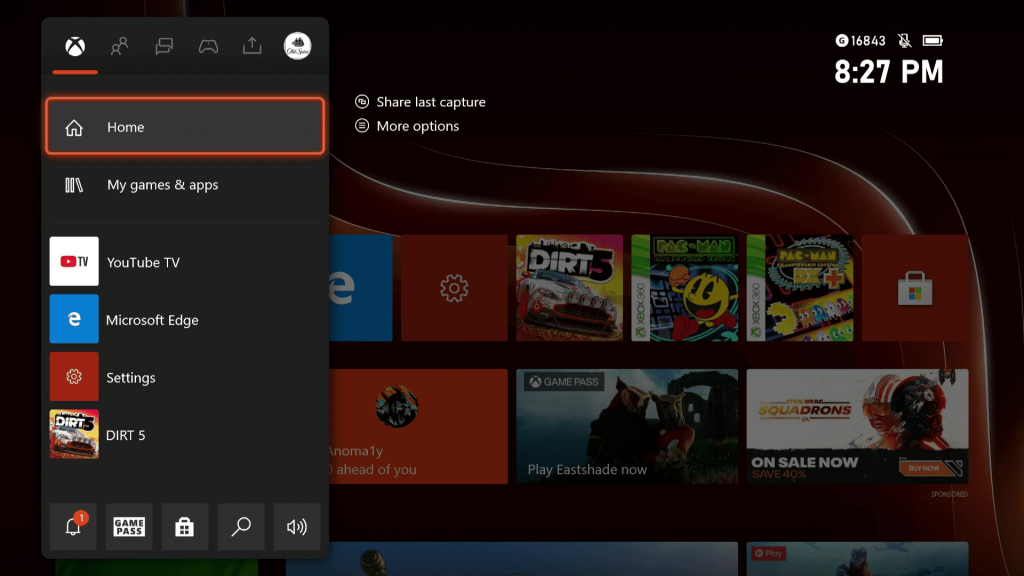
The Xbox Series X and S are the newest iterations of the Xbox console generations, officially releasing in 2020. And despite still being incredibly hard to get a hold of, these systems have many console exclusive titles and are considered the next generation of Xbox consoles. For those who do happen to own their own Xbox Series S or X, here are the required steps in order to stream directly from a console:
- Download the Twitch Xbox App and Create an Account – Xbox Series X/S users will first need to download the Twitch app from the Xbox Store. After the app has been downloaded, open it up and sign in or create a new account.
- Personalize your channel – The next step is to personalize your Twitch channel by adding a profile picture, banner, and description. This can be done by going to the “Settings” tab on your Xbox Twitch app and then selecting “Profile.”
- Moderation and safety – Xbox Series X/S users streaming on Twitch will also want to moderate their chatroom in order to keep things safe and clean for both them and their viewers. This can be done by going into the “Settings” tab and selecting “Moderation.”
- Adjust the settings – Xbox Series X/S users will also want to adjust their streaming settings in order to get the best quality stream possible. This can be done by going into the “Settings” tab and selecting “Broadcast.”
- Select Broadcasting – Xbox Series X/S users are now ready to start broadcasting on Twitch by selecting the “Broadcasting” option from the main menu.
- Starting your First Twitch Stream & Testing – Xbox Series X/S users will now be able to select what game they want to stream, as well as how long they want to stream for. It is recommended that Xbox Series X/S users test their stream for a few minutes before actually going live.
- Stop Streaming – Xbox Series X/S users can stop their Twitch stream at any time by simply pressing the “Stop Broadcasting” button.
Helpful Tips
Xbox Series X/S and Xbox One users streaming on Twitch will want to keep the following tips in mind in order to have a successful stream:
- Make sure to have a good internet connection before starting your stream.
- Check to make sure that your Xbox Live account is active and is in good standing.
- Follow Xbox’s Code of Conduct.
- Don’t stream anything that would get you banned from Twitch.
- Use stream alerts and overlays to help make your stream stand out from others!
- Invest in great streaming tools like Lightstream to really help improve your stream.
Personalizing Your Stream
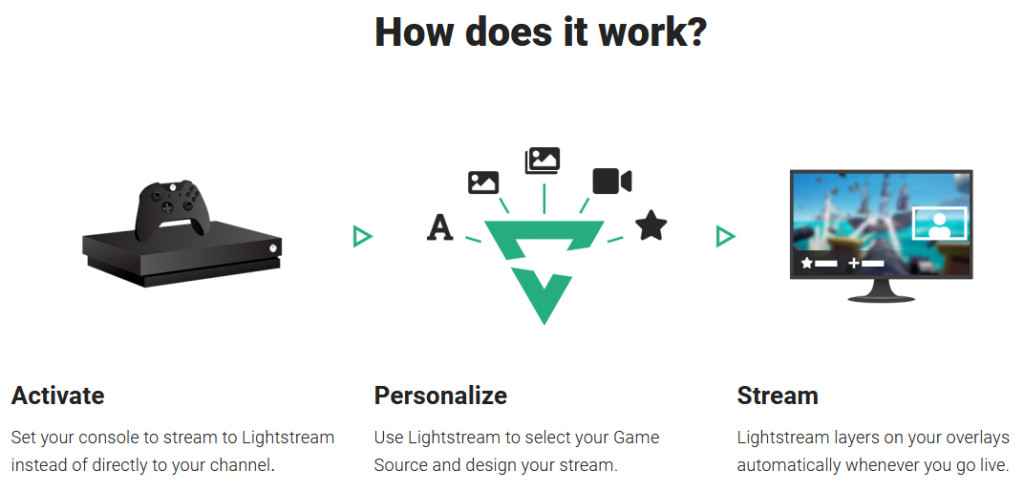
Xbox streamers looking to further personalize their streams can do so with outside tools and applications. One tool that allows for deep customization is Lightstream, which is entirely web browser-based. Users can fully customize their stream with alerts, stream themes, and more all via a web browser, with no download required.
How to Set up Lightstream with the Twitch Xbox App?
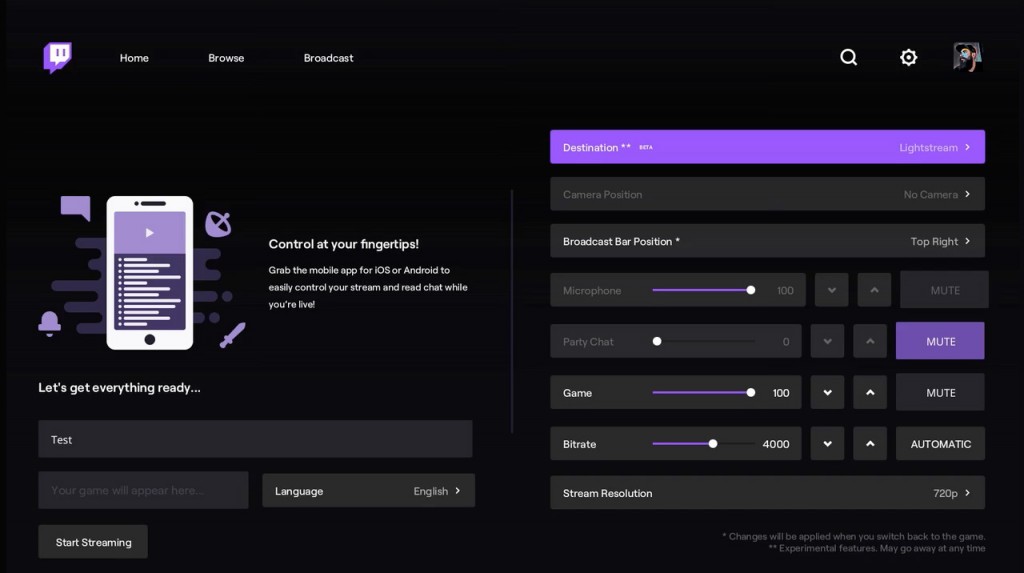
Xbox Series X/S users who want to use Lightstream Studio to customize their Twitch streams can do so by following the steps below:
Video Link – https://www.youtube.com/watch?v=uhgRpUOSeG4
- Log in to Lightstream Studio with your Twitch credentials on any non-mobile web browser.
- Personalize your stream with any desired overlays, alerts, scenes, and more.
- Log in to the Twitch Xbox app, and go to the “Broadcast” tab. Select “Lightstream” in the “Destination” field.
- Go live. Your stream output will now be directed to Lightstream automatically, and all of your alerts, overlays, and more will all be included in your stream’s output.
- Xbox Series X/S users should now be able to see and hear their stream in Lightstream Studio.
Try Lightstream Free For 7 Days
If Lightstream sounds like something that you’d like to try for yourself, then you’re in luck! New users can try Lightstream completely free of charge, with a 7-day free trial available now. Users will be able to try out the Gamer tier, which allows users to stream onto Twitch using their console of choice while freely customizing their stream with alerts and overlays.
Get Feedback On Your First Twitch Stream

When starting out as a Twitch streamer, it’s always a good idea to get some outside feedback on your first stream. So consider asking a friend to tune in to your stream, and have them give you some feedback on the technical quality of it – by this, we mean things such as sound levels, video quality, and any video/audio lag.
When streaming, it’s important to nail down the basics like video and audio quality, as there’s nothing quick enough to turn off potential viewers as simple technical problems. Some issues may be due to your streaming software or game, while others might be due to your physical equipment such as your microphone.
FAQs

- Do you need a capture card to stream on an Xbox console? – Xbox Series X/S users will not need to own a capture card to stream on their console.
- What equipment do you need to stream on Xbox One and Series X/S using Twitch? – Xbox One and Series X/S users streaming on Twitch will need a good internet connection, as well as an Xbox Live account in good standing. Thanks to Lightstream and/or the Twitch app for Xbox consoles, Xbox users don’t require additional equipment like a game capture card in order to live stream.
- Can Xbox players stream on Twitch? – Xbox One and Xbox Series X/S users can stream on Twitch by using the Twitch app for Xbox consoles, and can do so without the use of a capture card or any other external equipment. And thanks to Lightstream, Xbox players can also customize their streams with alerts, overlays, and more all via a web browser.