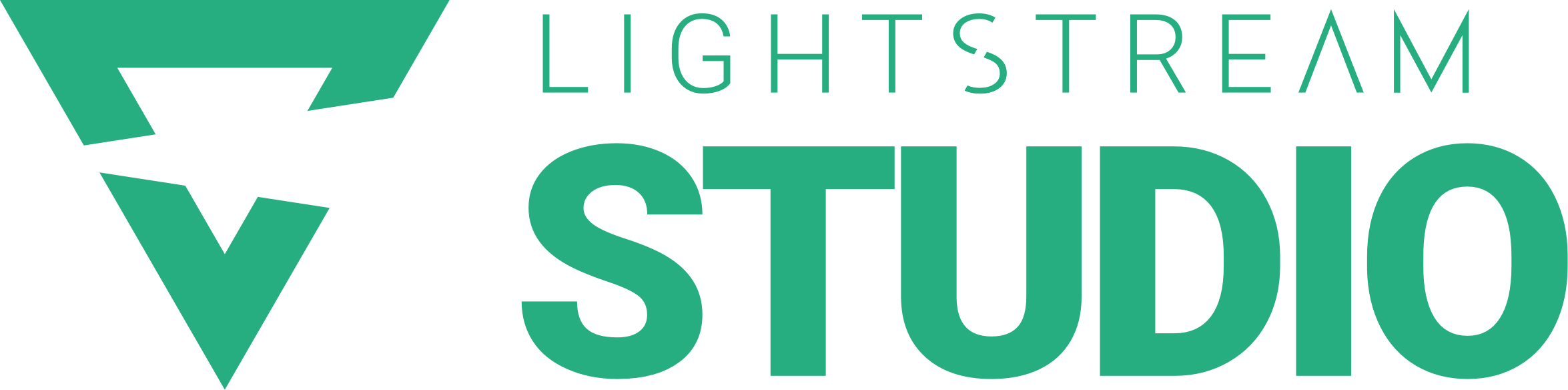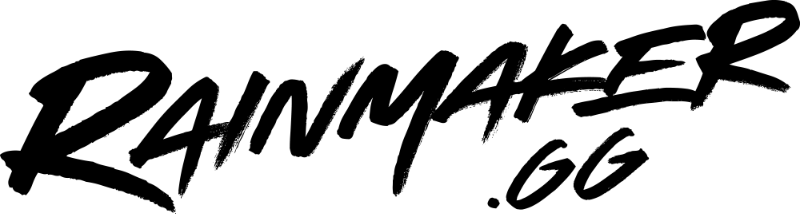As streaming content grows, things have begun moving outside of the boundaries of your own home and granting the ability to take your audience on an adventure in IRL. Lightstream moves into the next step of streaming your content online. With the Lightstream IRL plan, stay connected with your viewers, utilize and customize your personal overlays for IRL streaming!
The Lightstream IRL plan has made it even easier to keep your stream looking exactly how you want it, even on the road with IRL.
Getting Started
To get started, you can visit golightstream.com and start up Lightstream Studio, you will be asked what platform do you stream on. For those who are users of Lightstream already, this will look familiar to you. You have the ability to set up an IRL stream for your channel via RTMP source. You will have to choose what kind of device you would like to use, but for today, we will be doing a mobile IRL stream.
Customizing and Alerts:
You can customize your stream by adding an image layer to the scene. Start by adding an alert to your stream. Lightstream has a variety of streaming alert services via our third-party integrations, you can choose whichever you are comfortable with. Visit the service alert website and choose your alert. Once you’re done, copy the URL from your alert service and paste it into Lightstream.
Adding your IRL feed to Lightstream
Next, you can add your IRL feed via RTMP by copying the stream key and ingest url and putting them into the device you plan to use. You then can go live on your device and you should see your feed show up in Lightstream. Here you can test your alerts, add new layers and scenes, or just go live! Having your overlays and alerts saved in the Cloud on Lightstream, the customization options for your IRL stream are endless. When broadcasting to RTMP Sources, we suggest a resolution of 1280×720 as the max and a bitrate of 3000-3500 dependant on the content you’re streaming.
Auto BRB
One of the amazing features with the Lightstream IRL is Auto BRB. Data connection is not always reliable and having a lost connection can cause a disruption in your IRL stream. But no worry, with Auto BRB, your stream will stay live for your viewers while you wait to regain signal.
 Setting up an Auto BRB layer is simple, add an image layer of your choice onto your scene then add it underneath your feed. If you lose connection, your BRB layer will show on stream and will stay live via Lightstream.
Setting up an Auto BRB layer is simple, add an image layer of your choice onto your scene then add it underneath your feed. If you lose connection, your BRB layer will show on stream and will stay live via Lightstream.

Auto Live (Subscription Plan):
Another great feature of IRL streaming with Lightstream is Auto Live. With Auto Live, you can begin your stream as soon as your IRL feed connects to Lightstream. In this case, you would already have your overlays and customizations already set up previously and don’t have to worry about going live from the Lightstream website at all! *This feature plus more is only available by purchasing a subscription to the Lightstream IRL plan.*
Remote Control
When streaming IRL, you may not always be near a computer to change your scenes, but no worries, we have you covered with the Lightstream Remote Control. By visiting remote.golightstream.com, you can log into your Lightstream account and your project with your scenes will be found here. You can start and stop your broadcast, switch your scenes on the fly. But for reference, you can only end your broadcast by using the Lightstream Remote Control, so be sure to bookmark it for easy access.
Streaming IRL can be full of amazing experiences and great moments that you can share with your audience. Making the process to create these experiences much easier with Lightstream, can really save time and begin your adventure immediately.

For more information please visit golightstream.com/irl