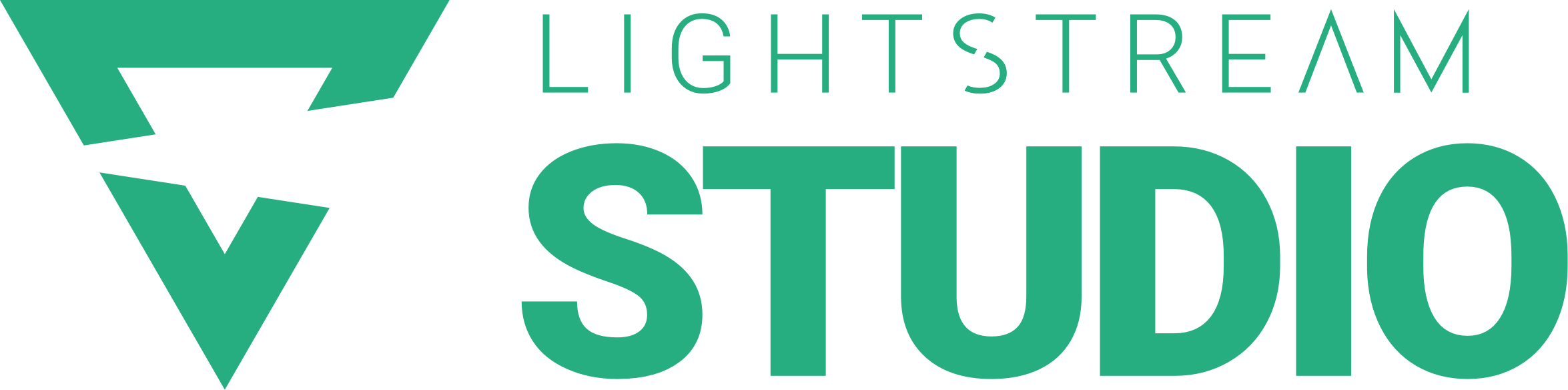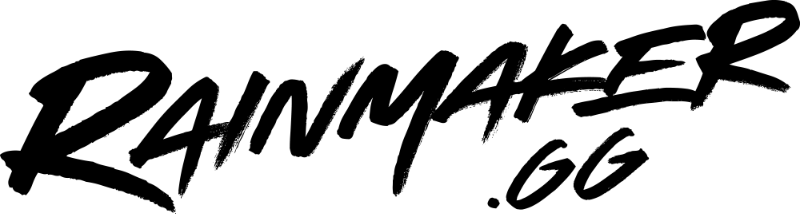Through live streaming, you can create any experience you want, right from your home. It’s pretty magical how a few simple changes to your screen can transform a broadcast. We put our heads together to share some of our favorite pointers and resources for making really good looking streams.
Common Design Elements
We intentionally built Studio to be completely flexible when it comes to design – you have the control to place any element exactly where you want it in your stream’s scenes. When we say “elements,” we mean:
- Overlays: A fancy way of saying borders or frames around your screen or webcam. They are made up of a static or animated image, video, or web source that lives as a layer of your stream.
- Text: On-screen text can be a great tool and guide. Studio lets you adjust every element of how text is positioned and styled, and includes interactive features so text can blink or scroll.
- Logos: This can be your logo or a sponsor logo, typically placed in the corners of the screen.
A Closer Look: Overlays
When it comes to your stream’s design, overlays are the most powerful visual cue you can bring in. Different overlays are to your stream what different spices are to a meal – they add depth of flavor and transform the ingredients into an experience.
- Full Screen Overlays – Background: Image, pattern or graphic that wraps the full screen and includes a dedicated box for your webcam.
- Full Screen Overlays – Foreground: Designed layer lives as the top layer of your stream. Think of this like a frame, and your live video feed goes “into” it.
- Partial Overlay: A portion of the screen includes a consistent locked design. Some refer to these by the specific area they take up (i.e., “Upper third” or “lower third”).
Designing Overlays for your Stream
If you’re looking to design a custom overlay, you have two options: 1) design it yourself – we’ve included some tools for doing this below, some are free, some involve a fee or membership; or 2) hire a design service or live stream producer.
Design Tools
Studio makes it easy to bring in layers, such as an animated overlay from third party tools. But there are also quick and easy ways to create your own custom elements for your stream.
- Canva: Design custom backgrounds and banners to include in your stream’s scenes using a free or paid account. Its interface is highly user friendly, with drag and drop editing for text, photos, icons, stickers, shapes – you name it. When you are done designing, just download and then upload into Studio.
- Figma: A free, cloud-based design tool with comprehensive features and responsive designs/layouts. Start from scratch, or with existing social media templates.
Don’t Settle for Mediocre
If you’re putting in the time and energy to go live, you owe it to yourself (or your organization) to make it truly your own. The extra effort spent on design ensures you’re more than just a face – or grid of faces – on a screen. Have a question? We’re here to help [link to intercom] you make your stream unforgettable.