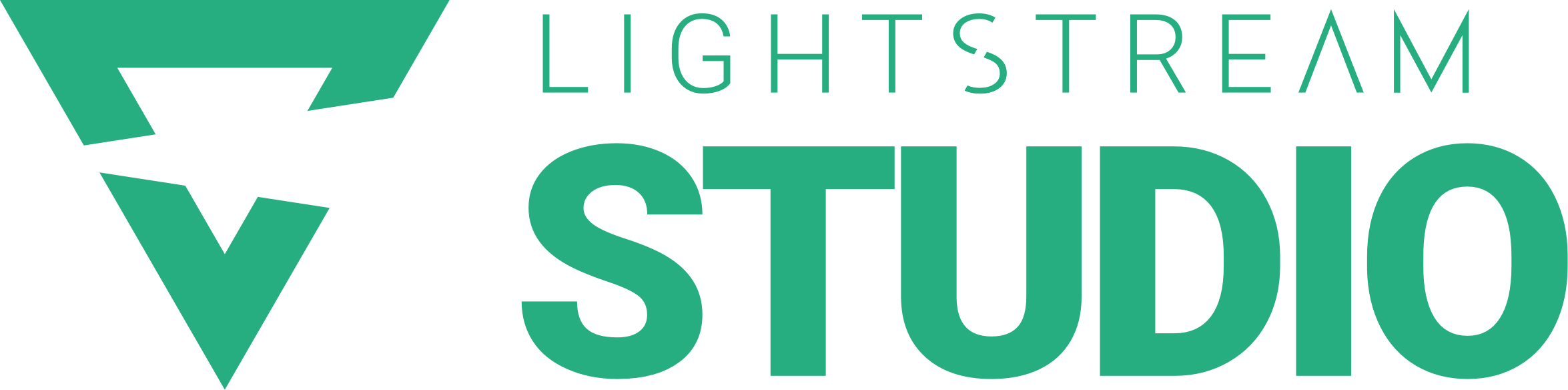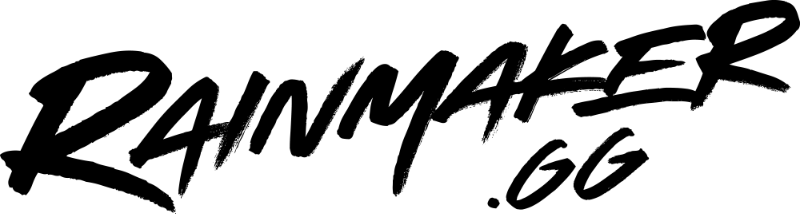Your stream design is looking gorgeous with overlays, alerts, webcams and more. But your actual stream looks choppy and honestly not great. This could come down to an issue with the bitrate and resolution that you chose. So how do you make sure that you have the right settings?
First, a couple of definitions:
Resolution: This is the size (in pixels) of the video you are sending. The two most common are 720p (1280 x 720 pixels) and 1080p (1920 x 1080 pixels). The larger the resolution, the better your video will look when viewed on larger monitors, but its more data that your stream has to send.
Frames per second (fps): This is the number of frames that make up each second of your video. 30 and 60 are the most common values when streaming. Higher fps means smoother action, but more data is required.
Bitrate: This controls how much data is sent with each frame of video. The more data sent, the less compression is required. In short, higher bitrate generally translates to higher quality (within limits).
You need to figure out what your upload speed is to know how much bitrate you can send. This can be done by running a speed test on your network. You can Google speed test to find free tools to perform the test. You can also visit speedtest.net and run a test using their interface.
Want to learn more about how your internet connection affects your Twitch streams and how to improve it? Check out our informational series on internet setup for Twitch streaming.
Let’s say you get an upload speed of six megabits. That translates to 6,000 bitrate that you have available. You don’t want to use all of the available upload as games and other things on your network will be using some upload speed as well. A good rule of thumb is to leave a quarter of your upload speed available for those factors. If you have a six megabit upload, then a safe maximum bitrate would be 4500. Now that you have this information, what do you do with it?
Twitch has recommendations for bitrate and resolution combinations listed on their website. Xbox streams are limited to 30 fps from the console where PlayStation users can stream 60 fps.
Knowing this, we recommend:
- 3000 bitrate for 720p 30 fps
- 4500 bitrate for 720p 60 fps
- 6000 bitrate for 1080p 30 fps
So in the end, what is our recommendation?
If you’re just starting out, we suggest streaming at 720p 30 frames per second. Unless you’re a partner on Twitch, you aren’t guaranteed transcoding, which is where Twitch will re-encode your stream to lower resolutions to prevent buffering or a laggy viewing experience for your viewers. Without transcoding, it can be tough for viewers with poor internet to watch your streams if you’re streaming at a resolution and bitrate setting higher than what they can handle. This guarantees that the highest percentage of potential viewers will have a good experience the first time they check out your stream.
Just started streaming from your Xbox or PlayStation?
You can use Lightstream Studio to add professional overlays and alerts to your console stream without having a streaming PC.

Make sure that the resolution and frame rate on your console match the resolution you chose for your Lightstream project. Lightstream’s bitrate settings are automatically matched up based on what you select!