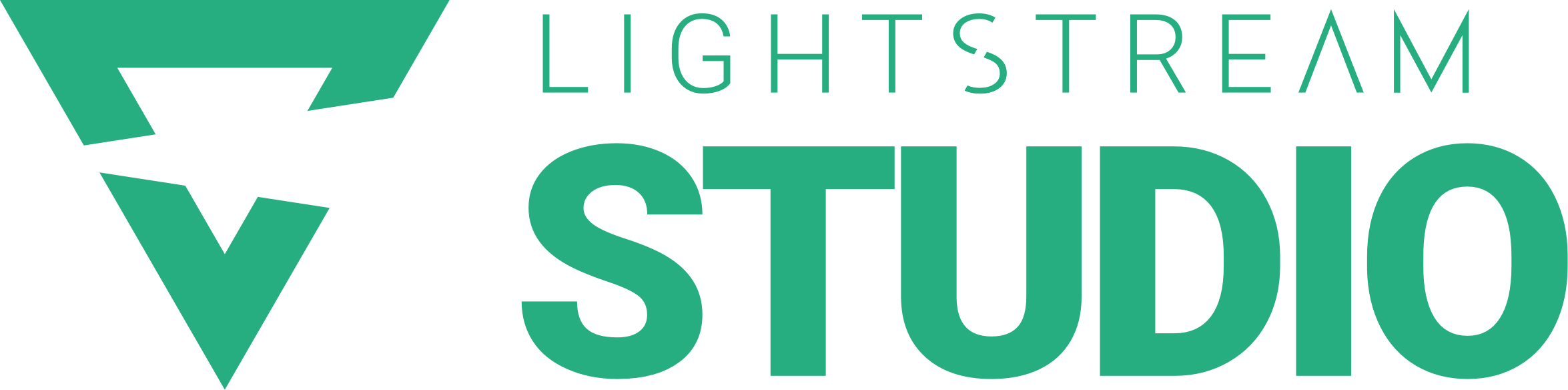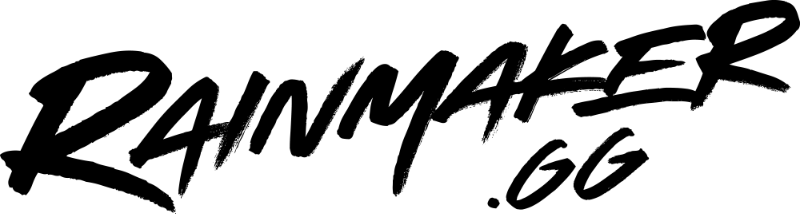Streaming from your Xbox is a great way to get started with streaming, but troubleshooting your Xbox streams to Twitch can be more than a little confusing. We’re here to help.
We’ve put together a guide for some common questions and issues that come up when broadcasting from Xbox to Twitch with Lightstream. We’ll be going through how to work around these issues and what fixes you can try when streaming to Twitch with Lightstream.
So if you’re banging your head against a wall wondering “why isn’t my Xbox stream working?” you can consult our YouTube video below, or if you prefer a written guide or want to jump to a specific question, just keep on reading!
Why are my streams ending within 30 seconds of my broadcast starting?
Some users experience their stream ending before they can even start playing. The most common cause of this is actually not waiting until you’re fully live on the Xbox dashboard before closing the dashboard and going back into your game. So do wait until that loading animation has finished and you can see you’re fully live before closing it. We also recommend waiting until this step is complete before launching your game. (Don’t worry you can throw up a starting soon screen while you’re getting everything ready for your viewers!)
We also recommend double checking that your consoles streaming resolution and framerate match your Lightstream subscription as this can cause some issues.
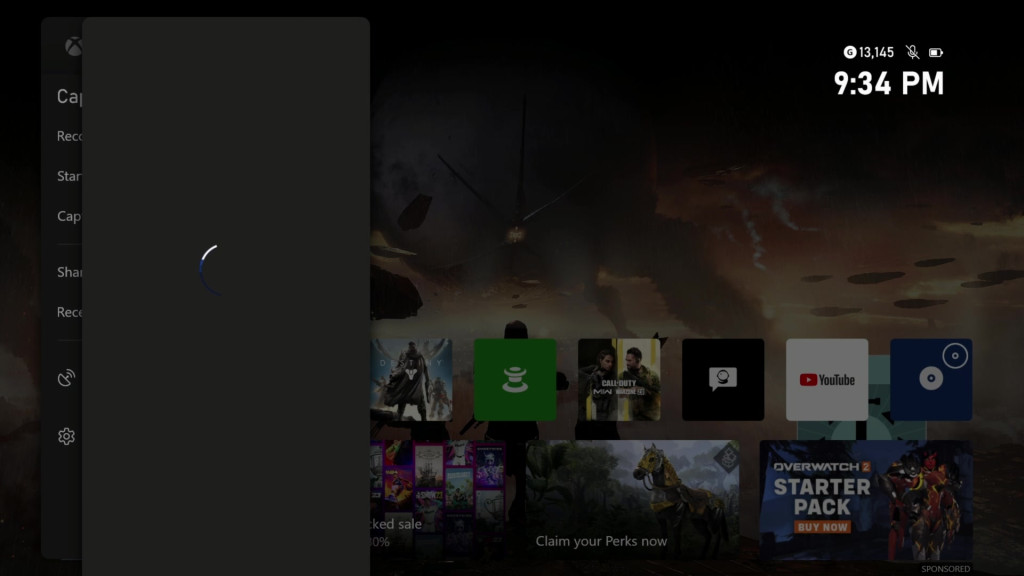
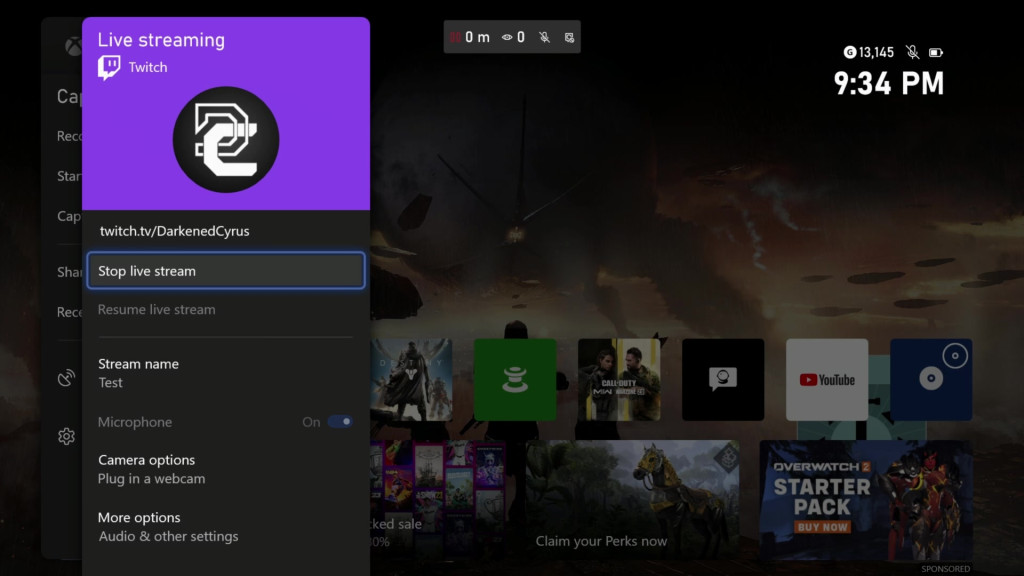
Why does my stream crash around the three hour mark?
Some users have mentioned that they have had their stream end around the three hour mark. We generally find that the following steps resolve this issue, and are best practise for avoiding Xbox broadcast crashes.
Before going live, make sure that your game and any other apps are completely closed. Start your stream, make sure that you’re fully live before closing your dashboard (as shown above under “Why are my streams ending within 30 seconds of my broadcast starting?”) and then launch the game that you’re streaming.
Why does my stream crash when I switch games?
Another thing that can end your stream is switching games in the middle of your broadcast. This actually stops your console from sending a video feed to Lightstream, which will usually end your broadcast before it can reach us. We recommend starting a new stream if you want to switch games.
Why is there a delay between my mic and my camera?
This can happen for a few different reasons, but this is most commonly caused by one of the two following scenarios:
You have directly connected your camera to your Xbox but your mic is connected to your controller. When you do this, a delay may occur over the course of the stream. Thankfully, this is usually a hardware glitch that can be fixed by simply disconnecting and reconnecting the headset to the controller. This should usually reset the sync.
You have your camera connected to your desktop but your mic connected to your Xbox (or vice versa). Doing this will most likely cause you to experience inherent sync issues. So we highly recommend connecting your webcam and mic to the same device to ensure the two are synced.
Why is my gameplay video stuttering?
Jitters and lag in your game source video feed may be caused by many different things, but you should check to make sure it’s not your frame rate causing an issue. For Xbox streams you’ll want to make sure that your project/subscription is set to 30fps, as that is the max that your Xbox can actually send to Twitch and to Lightstream. You’ll also want to make sure your consoles stream settings match your subscription.
If you suspect your stream is stuttering because of a poor internet connection, try lowering your resolution and doublechecking your subscription is set to 30fps. A common misconception is that bumping these settings higher will help, but if your internet is the issue lowering them is actually the best path to smoother streams. So if your internet is struggling to handle a 1080p stream, try a 720p one instead.
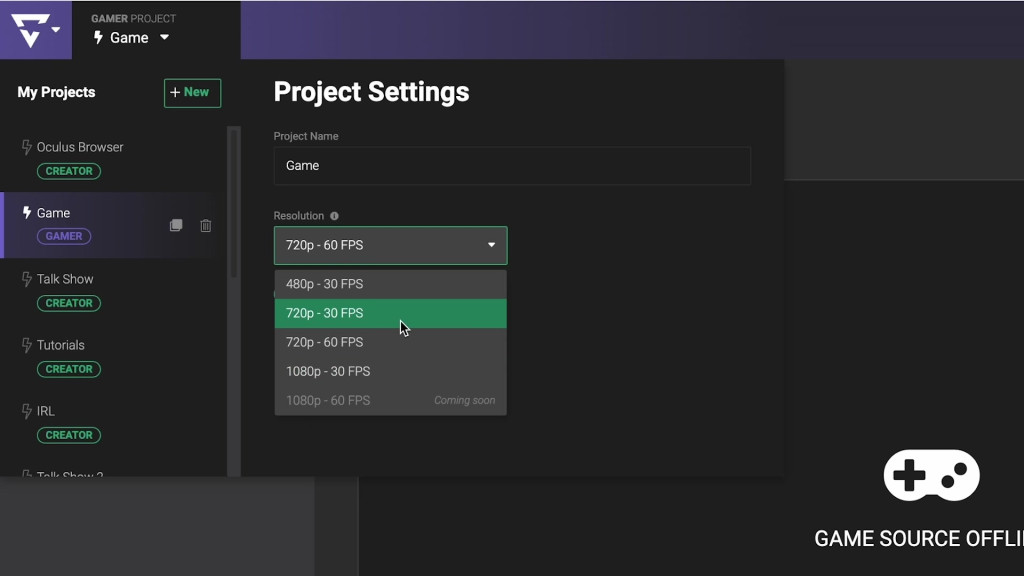
Why can't my stream hear my party, game, or Discord chat?
Your consoles Discord app chat actually will not pass through your video feed to Lightstream or Twitch natively, but there are some workarounds you can use to still include Discord audio in your stream. You can check out our video on how to add discord chat to your streams on our YouTube channel.
If you’re using Xbox party chat, make sure that all members of your party are including audio, if you’re still running into trouble after this we recommend having everyone unplug their consoles and routers for a few minutes and trying again before reaching out to Xbox support.
If you are using in game chat, most games (especially cross platform games like Fortnite) actually don’t allow that audio to be streamed, the only way around this is with a capture card.
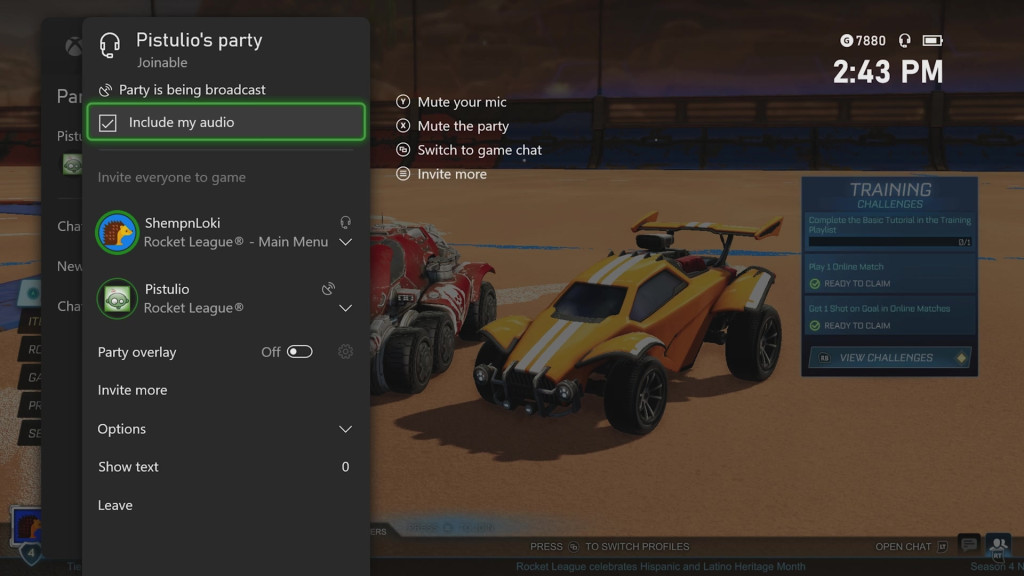
I'm having account based issues that are preventing me from streaming. What can I do?
Some people have experienced account issues, this can happen for a myriad of reasons but we most commonly see them pop up after someone has made Twitch account changes such as a username change or achieving affiliate or partner status.
Generally, this is a pretty simple fix, just go to your Xbox’s console settings, go to your connections and log out and log back in again. You’ll want to do this not only your Twitch account, but any of the other apps that you might be using when streaming.
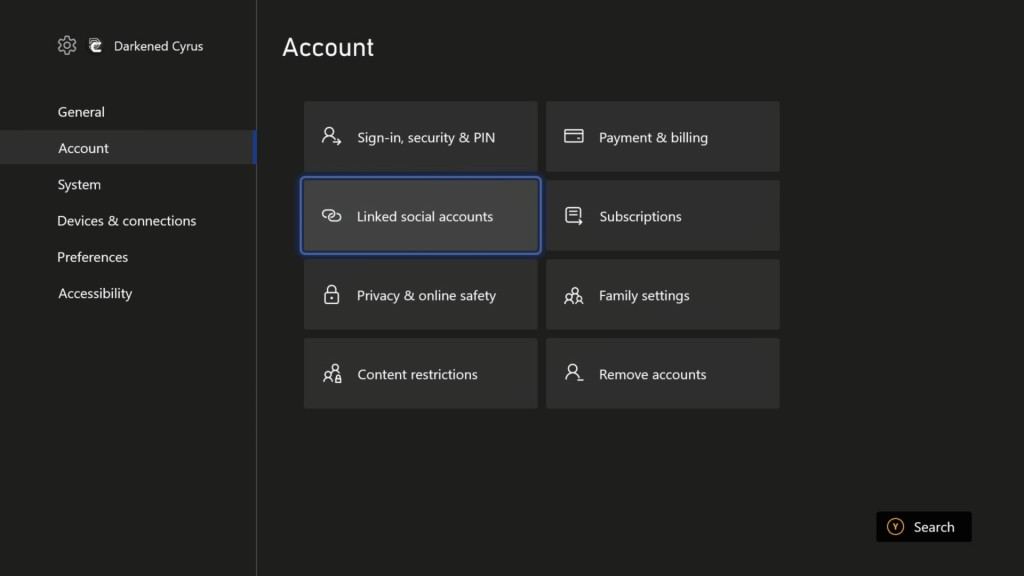
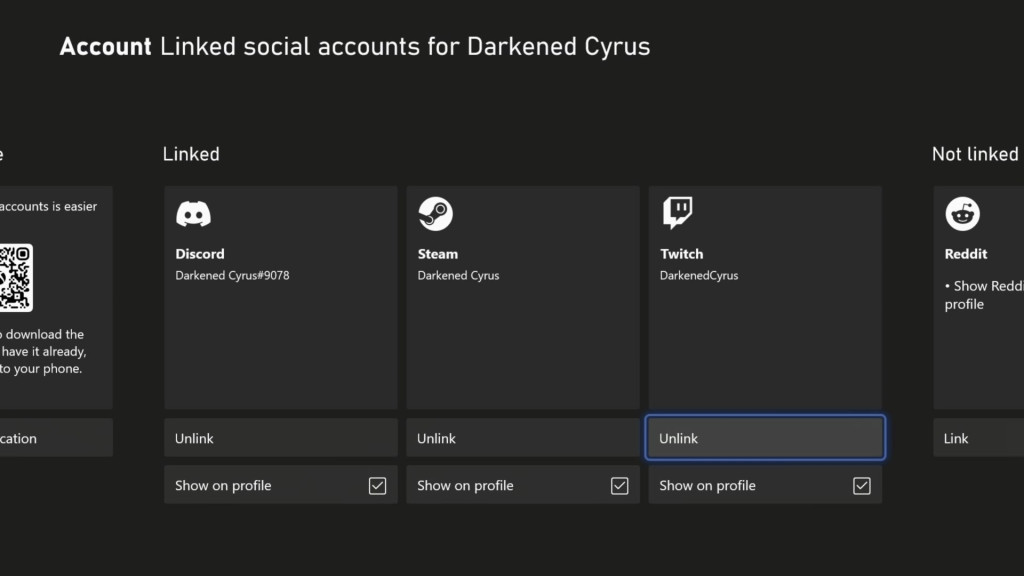
You may also find that logging out of your Lightstream Studio account and logging back in again from a desktop browser can resolve some issues for you. If you would like to try reconnecting your Twitch to Lightstream by removing the connection and adding it back in, please ensure you have another method of log in already added in first such as Facebook, or YouTube. Failure to do so will result in you being locked out of your account permanently.
I can't find a fix for my issue here, how can I get help?
We hope this information will be helpful in solving some common issues with Xbox broadcasts with Lightstream, but if you’re still running into trouble you can always consult our Knowledge Base, or contact our Support Team via our in app chat, email, socials, or discord. Some issues and questions will be best suited for the Xbox Support Team, but we’ll do our best to help where we can with general troubleshooting and point you in the right direction!