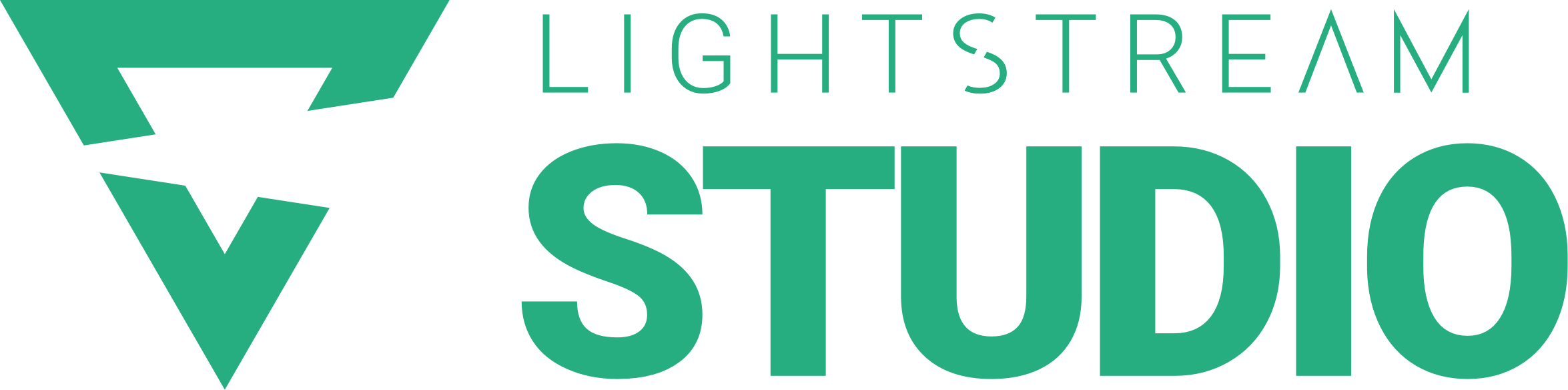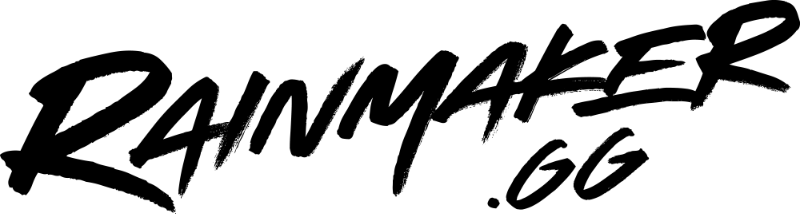We’ve just pushed a huge update to Lightstream Studio. It’s a biggin!
This release is a massive overhaul of several of our technologies and addresses many of the issues our community was experiencing. In addition to the overhaul, more than 30 bugs were squashed in the making of this update. Plus, we managed to sneak in a couple new features. Now you can bring in or send a live feed to virtually anywhere while creating and controlling all your production in the cloud.
NEW! RTMP Sources
Use OBS or any encoder to send video to Lightstream
As you know, we have our own downloadable Lightstream client that automatically configures itself based on your hardware and network conditions. But many advanced users prefer manual configuration to achieve the highest quality possible. We wanted to keep our client simple and easy to use. We also hadn’t yet added game capture or support for all kinds of advanced hardware. So…
Now you can use any broadcast software as a client for our cloud-based Lightstream Studio. Simply turn on RTMP Sources in Lightstream Labs and now you can a RTMP Layer to any scene! This is great for game capture, advanced hardware, marathon streams, manual configurations, and more.
NEW! Custom Destinations
Stream to any custom destination via RTMP
There are so many platforms and services that we haven’t been able to directly integrate yet. We have thousands of requests for other platforms and services that it would take our small team a year to catch up. We know many of you don’t want to wait so now you can send your stream anywhere you like.
We have more to announce very soon, but let us know what you think of these updates!
Read on for the full rundown.

- Stream anywhere with Custom Destinations!
- Stream to any RTMP destination. Once you enable in Lightstream Labs, you can add a custom destination in the platform drawer in the upper right.
- Custom RTMP Source Layer
- Add outside sources to your stream from ANY broadcasting software. This feature is ready for testing and can be enabled in Lightstream Labs.

- Massive overhaul of our browser video technology. Browser cameras and screenshares are faster, more consistent, more reliable, higher quality, and so much more!
- The private guest chat in your green room has been enhanced! You and your co-stars can now paste images, links, and more. Memes incoming.
- Going live and updating the stream happens faster.
- Major internal effort to improve tooling, automated testing, and instrumentation. We can now monitor and improve with more information, speed, and efficiency.
Design & UI Enhancements
- Default color of text layers is now white for better contrast.
- Double clicking to edit text layer for the first time clears placeholder text automatically. You’re welcome!
- Automatically alerting the Lightstream Discord community when you go live can now be toggled in Lightstream Labs. Toggled.
- Better toolbar icons for moving layers forward and back. We didn’t understand the old icons either.
- Duplicating layers is now only in the layer pane. Removed layer duplication from the toolbar. We don’t need duplicate places to duplicate.
- Disabled the ability to click or select elements outside of the current Welcome Tour step. Stay in your lane!
- Improved the standards and consistency of our design across the entire Studio.
- Improved positioning of the chat support icon so that it moves accordingly when the right broadcast bar is extended.
- Improved handling of overflow text for smaller screen sizes.
- Improved styling of the private guest chat header to maintain consistency.

- Fixed an issue that would prevent desktop client cameras with long names from showing up in the list when trying to add a new layer.
- Fixed an issue that would prevent cameras from turning off when navigating away from a project or deleting the layer.
- Fixed an issue that prevented browser screenshare layers from appearing in the stream or scene thumbnails.
- Fixed an issue that would prevent the ‘Update Live’ button from becoming enabled when when a browser camera or screenshare layer was deleted while live.
- Fixed an issue where a browser screenshare layer would appear in the wrong position at first.
- Fixed an issue that would prevent desktop client layers from showing a preview even if they were activated properly.
- Fixed an issue that would prevent desktop client layers from properly showing a disconnected state and render as just a square gray box.
- Fixed an issue that would incorrectly display a tooltip telling the user that ‘this feature is unavailable’ when trying to click the ‘Activate’ button on a disconnected desktop client layer.
- Fixed an issue that could prevent saving a project when a change was made.
- Fixed an issue that would render the desktop client camera list instead of the browser camera list when choosing a different browser camera.
- Fixed an issue that would prevent asset deactivation when a scene is deleted.
- Fixed an issue that would cause the settings tray to not close.